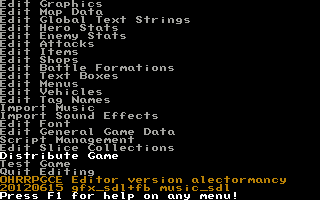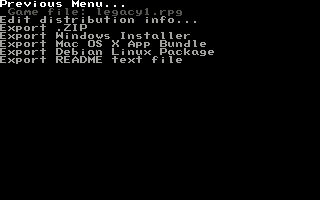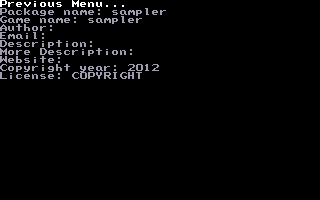Distributing a Game
One of the niceties of the OHRRPGCE is that packaging a game to be playable on different operating systems is a very simple process. At the bottom of Custom's main menu you'll find "Distribute Game". This menu is used to export your game in a suitable format such as a .zip file including a copy of the OHRRPGCE game player.
The menu looks like:
You will find a series of options for distribution:
- Edit distribution info...
- Export Windows .ZIP
- Export Windows Installer
- Export Mac OS X App Bundle (64bit)
- Export Mac OS X App Bundle (old 32bit Macs)
- Export Linux Tarball (64bit)
- Export Linux Tarball (32bit)
- Export Debian Linux Package (64bit)
- Export Debian Linux Package (32bit)
- Export README text file
Before actually exporting and distributing the file though, you'll want to edit your distribution info.
Step-by-Step Packaging Instructions[edit]
Editing Your Distribution Info[edit]
Upon selecting "Edit distribution info..." you will be greeted with the following screen:
Here, you can edit various metadata for your game. You aren't required to fill any of these out, but are provided here for ease of distribution. These metadata will be combined to auto-generate a README.txt file for your game. In future they'll likely also be used in other places, such as when browsing for .rpg files to play/edit.
- Package name — The name of your package (e.g. sampler)
- Game name — The long name of your game (e.g. Sampler IV — Quest for the Wiki)
- Author — Your name, or group, or whoever made the game.
- Email — Your email address. Also used for the send email script command.
- Description — This is a brief one paragraph description of your game. You won't put anything too verbose here, as this is just a tiny blurb about your game.
- More Description — This contains all of the other information you want about your game. You can include instructions, credits, special thanks, contact details, or anything else you want your README file to contain. Alternatively, you can edit this in an external text file. Pressing F2 will export to a text file, and F3 will import from a text file.
- Website — If you have a website for your game, or a blog, or whatever, you can include it here.
- Copyright year — This field is automatically filled in for you, although you can edit it as you want.
- License — You can choose from different licenses here. The ones available are:
- Copyright — This is your typical copyright. You own the game and all of its resources. Other people are not allowed to reuse your graphics, your music, or anything else your game uses unless you provide explicit permission that it is acceptable.
- PUBLICDOMAIN — The direct opposite of Copyright, you waive any and all rights to your game. Anyone can do with it as they please. Should a big Hollywood producer come along and decide your game is perfect for the next big summer blockbuster, he can do so without asking for your permission, or even acknowledging you.
- GPL — The GNU General Public License means that anybody can share or make changes to your game, as long as they also distribute any changes under the GPL license.
- MIT — The MIT License means that anybody can do anything with your game as long as they don't remove your copyright notice.
- CC-BY — The Creative Commons Attribution 3.0 Unported License allows others to share and adapt your game for either personal, or commercial use as long as they attribute the work in a way you, the game designer, designates.
- CC-BY-SA — The Creative Commons Attribution-ShareAlike 3.0 Unported License allows others to share and adapt your game for either personal, or commercial use as long as they attribute the work in a way you, the game designer, designates. Further, they must distribute any derivative works under a license similar to CC-BY-SA.
- CC-BY-ND — The Creative Commons Attribution-NoDerivs 3.0 Unported License only allows others to share your game. They must also attribute the game and cannot produce any derivative works. You are basically allowing others to share and distribute your game, but nothing else beyond that.
- CC-BY-NC — The Creative Commons Attribution-NonCommercial 3.0 Unported License is very similar to CC-BY, but others cannot use your work for commercial purposes.
- CC-BY-NC-SA — The Creative Commons Attribution-NonCommercial-ShareAlike 3.0 Unported License is identical to CC-BY-SA, but does not allow any commercial use of your game.
- CC-BY-NC-ND — The Creative Commons Attribution-NonCommercial-NoDerivs 3.0 Unported License is identical to CC-BY-ND, but does not allow any commercial use of your game.
Icons[edit]
You can give your game an icon to replace the OHRRPGCE's default 'RPG' icon, on Windows and Mac. (And Android too, of course.) See How do I give my game an icon?
Unfortunately, using an icon when distributing to Windows is currently (mid-2020) not recommended, because some virus scanners misdetect game.exe as infected if it has a custom icon. Woe. See Bug #38.
On Windows 10, icons created from low-resolution 8-bit color images may turn out blurry; using 32-bit color icons can avoid this problem.
Nightly builds and out-of-date versions[edit]
When you package a game for a different operating system (OS) it downloads a copy of Game from either the latest stable release of the OHRRPGCE (if Custom is a stable release), or the latest nightly build (if Custom is a nightly build). Beware, it does NOT download the stable release or nightly build matching the version of Custom you're running. For example if you packaged it after May 2th you got Gorgonzola.
So it can be a good idea to test your game with the latest release or latest nightly build before packaging it, although incompatibilities when upgrading to a new engine version are rare (and should always be reported!). You really should be using the latest stable release anyway.
Manual Packaging[edit]
You may still prefer to package up your game manually in order that more customization is possible, or if you want to use shell scripts for example.
If you are using manual packaging, editing the distribution info in the menu will not be necessary.
Windows[edit]
You will need to distribute the files:
- game.exe
- LICENSE-binary.txt
- gfx_directx.dll
- SDL.dll
- SDL_mixer.dll
- The .rpg file for your game
Other files can be added if you want to, but aren't a requirement.
Android[edit]
Packaging for Android can't currently be done through the Distribute Game menu; see Uploading your OHRRPGCE game to Android app stores.
General[edit]
Distribute the .RPG file and you can tell how to find the OHRRPGCE runtime for their system.
Note: In such a case, you may wish to put a password to discourage people looking inside the file in the CUSTOM.EXE editor; this won't stop anyone who wants to do it anyway because it is pretty easy to unpassword it with a hex editor; it is only to discourage people if that is what you want to do.
Uploading Your Game[edit]
You can upload your zip or other bundled file to an OHRRPGCE Community site, or any website for game uploads.
Slime Salad[edit]
One alternative is to host your game on the Slime Salad game list. This is a bigger, more comprehensive list, and it gets mirrored automatically. First you must register on the SS forums, then go to the gamelist forum and click "new topic". Write a description of the game, and add downloads for your game and screenshots as attachments, at the bottom. You can provide an unlimited number of screenshots and attachments.
Castle Paradox[edit]
You can also host your game on the Castle Paradox game list. The CP gamelist is even bigger than SS's, and is also mirrored automatically, but very few people will notice if you upload your game here because the website is inactive. To upload a game you need to register on the forums, and then click on the "Add" part of the "Add/Edit Games" text in the "My CP" panel on the top-left of the main page. Or just follow this link.
This Wiki[edit]
You can also post a page about your game on this wiki. Be sure to start the page name with Game: so that the page will be in the game namespace. You should also add the [[Category:Games]] wiki tag to your article to make it easier to find. You may upload screenshots if you are logged in.
Android App Stores[edit]
See Uploading your OHRRPGCE game to Android app stores.
Getting Started | Making Maptiles | Making Walkabout Graphics | Importing Graphics | Map Construction | NPCs | Text Boxes | Tags | Making a Hero | Items | Shops | Customizing Menus | Battles | Stun, Regen, Poison, and Mute | Sound Effects | Animating Maptiles | Zones | Vehicles | Distributing a Game
Bosses | Making Complex Attacks | Combat Dialogues | Enemies that respond to a certain attack | Ways to refer to a hero in a script | Creating Dungeons | Conditional Door Links | Permanent Stat-Boosters | Creating Cutscenes | Using the Mouse in the Game | Making Android games