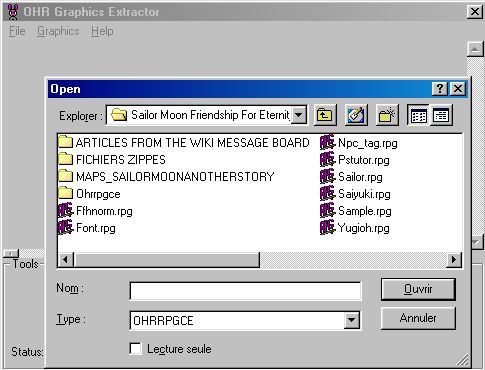How do I make a "backdrop point"?
You have made your backdrops using maptiles , and want to get them backs so that you can reimport them as backdrops? There are several ways to do so.
Using OHR Graphic Extractor[edit]
The first and easiest way consists in using OHRGFX which can de downloaded here.
Once you have downloaded the file, extract it in the directory in which you have installed custom.
Open the OHR Graphics Extractor(ohrGfxexe). Click "File" and then "Open." Simply find your game you want to extract and open it. You should have something like this on your screen.
Enter you password to edit your game. Look through the tilesets until you find the ones you want, and save them under the BMP format.
Making a Backdrop Point[edit]
The second, and hardest way, to do is to make a backdrop point.
What is a backdrop point? Well, a backdrop point allows you to take back the tilesets, to bmp and jpg, to format the screens you have worked on under custom.exe in the tileset.
This article should meet most OHR graphic-maker's expectations, and help anyone who have imported backdrop as maptile so that they can make colors and fit perfectly the OHR color system.
The first things to do are...
1. Make a map called "See Backdrop" or anything. Be sure that map has the minimum size 16-10. Put down your "backdrop-tiles" and check that your map size and your "backdrop tile" size are exactly the same.
2. Edit the walkabout graphics, and check that there is at least a free line, (by free line I obviously mean a line with no hero walkabout graphics in it) and write down the picture set.
3. Create a script with the following commands in it. Make sure in "General Game Data" the Debug Keys are on.
script, see backdrop, begin fade screen (out, 63,63,63) set hero picture (me, 0) #replace 0 by the free walkaboutgraphic piture set teleport to map (41, 5,4) #replace 41 by the map you usedfade screen in wait (48) #allows player to have time to press F12 and take his or her backdrop back to BMP fade screen (out, 63,63,63) teleport to map (18, 5, 49)# teleport to back where you were set hero picture(me, 15) #replace 15 by your default walkabout picture set ref fade screen it
4. Create a text box that activates the plot script.
5. Edit any "Map Data" and make an NPC that activates the text box, and place it anywhere, you can get rid of it in later development of the game.
- Please note that this system shall be made pendant as your first version of the game comes up. It's just a complex system that enables you to take some pictures back.
- Please note, also that you are free to use the print screen key to get your backdrop back but you are going have a little blue arrow in it. If you choose touse the print screen key just be aware that you will have to work on your screens so that it is exactly as it under Custom.